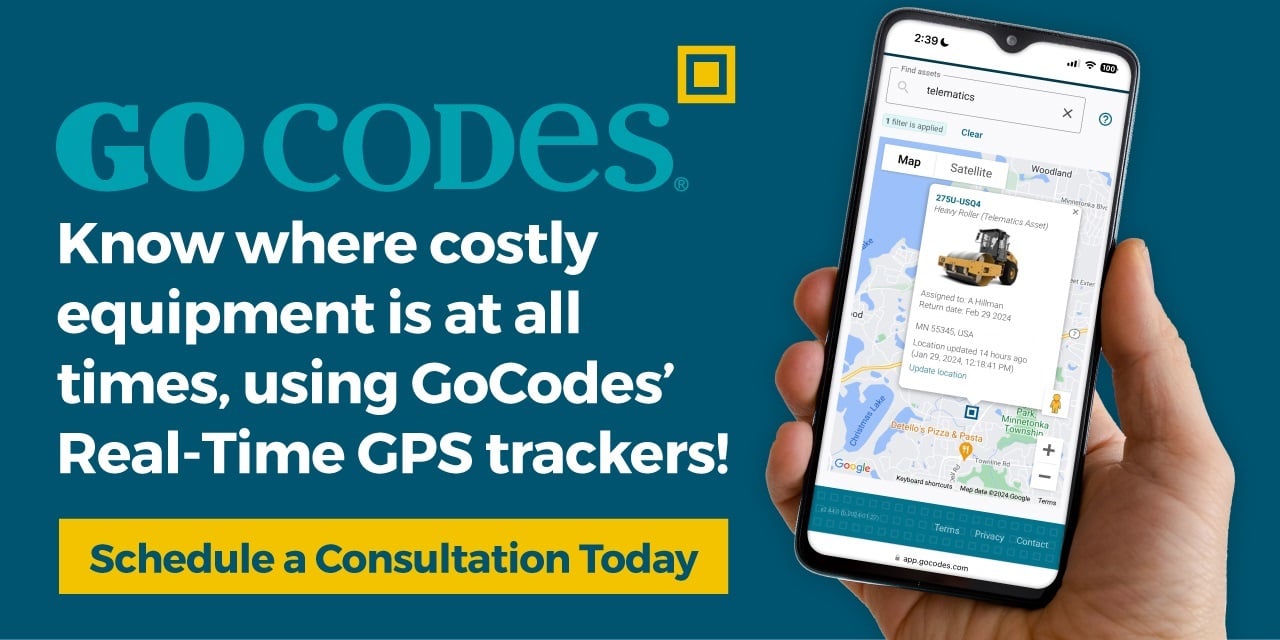This article will help you learn the basics of how you can make your own QR barcode labels for a range of applications. In particular, we will focus on labeling equipment and tools with QR codes so that any person with a smartphone can scan the barcode and learn valuable additional information.
So if you’re ready to learn more, read on.
In this article...
Getting Started with QR Code Labels
QR codes are those square ‘pixely’ looking bar codes which can be scanned with almost any free barcode scanner app on any smartphone or tablet. The reason people do this in the first place, is it can be a quick and reliable way to see a simple document or other content that may be too large to attach directly.
Though QR codes ere most commonly used for providing marketing and consumer product information, they can also be used for any application where the goal is to provide additional enriched information using a mobile device that can be easily accessed without having to type anything in or search.
So it’s really all about speed and convenience for the user. Once the QR code scanner app is installed, it’s takes only a couple of seconds to access the information. Plus is can be fun too.
Along those lines, teachers have had a lot of success creating student treasure hunts using QR codes. It helps keep the students highly engaged due to the novelty of using their phones to scan the QR codes.
Making Your Own QR Code
The most common way to create your own QR code labels is to use a free online QR code generator to create your unique QR code image. These tools allow you to customize your QR code and decide what information you want to present to the user when the QR code is scanned.
Once you complete the design, you can download and save the QR code image for later use.
From there it’s easy to import the image into your label software. For example, Microsoft Word will allow you to design and print QR codes onto standard label templates. The label templates can be downloaded from most common label manufacturers like Avery. So it’s really a simple 5 step process.
- Decide what information you want to have present when the QR code is scanned. It could be a short text, address, phone number or link to any website
- Design your QR code online using tools such as Go QR Me
- Save your QR code design on your computer
- Choose you label size and software, Avery labels use Microsoft Word templates and are a good place to start
- Design your label in the Microsoft Word template, import the QR code image and print
Next Steps
Using this approach is a great way to get started and works well for simple applications. If your requirements are more demanding however, consider using a solution like GoCodes where you have the flexibility to dynamically update the information associated with each label using your computer or smartphone.
Learn More
- Learn the Pros and Cons of Sequence Numbers, Bar Codes, QR Codes & RFID tags for Asset Identification and Tracking.
- How to Choose the Best Inventory Software for Your Business
- How to barcode assets
- What should I print on my asset labels?
- Get Tough on Asset Management! – Rugged Solutions for Apple iPad and Android Tablets
- The real reason SMBs switch to cloud apps [INFOGRAPHIC]