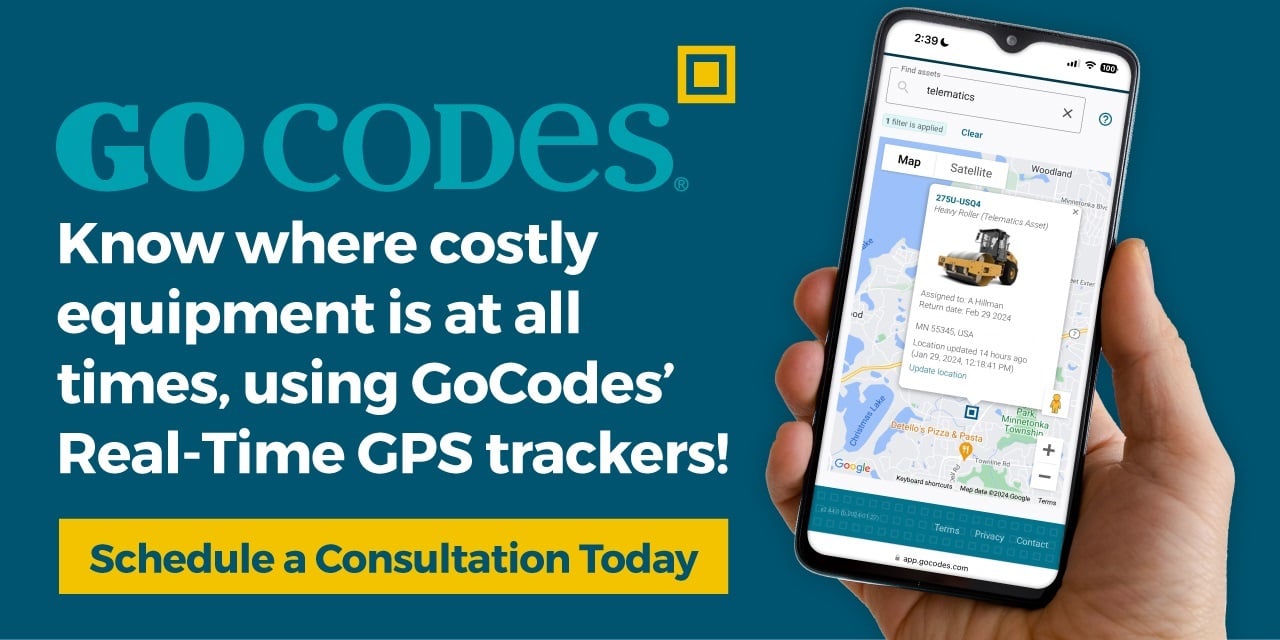Tips and Tricks – How to Import & Export Your GoCodes Asset Tracking QR code tagged Assets from GoCodes Asset Tracking into NetSuite
If you are using NetSuite as your SaaS cloud-based accounting solution then you already appreciate the power and flexibility of cloud-based solutions. Now you can enhance your organization’s asset management and tracking capabilities with GoCodes Asset Tracking.
1) Importing Asset Data from GoCodes Asset Tracking into NetSuite Fixed Asset Manager
Customers often ask how they can import or export their asset and inventory data between GoCodes Asset Tracking and their NetSuite accounting system.
NetSuite has a feature which enables you to import your asset information using a simple Microsoft Excel CSV spreadsheet. Since GoCodes Asset Tracking enables you to easily export your asset data to an Excel CSV file, it’s easy to export your asset data from GoCodes Asset Tracking and then import it into NetSuite. You may need to make some simple formatting changes to the file, but that should be about it.
You can learn more about how to do this here
2) Importing your Asset Data from NetSuite Fixed Asset Manager into GoCodes Asset Tracking
If you already have your asset data in NetSuite you can create an Excel CSV report which can then be used to load your asset data into NetSuite when you establish your new account. This service is included free of charge when you subscribe for Premium+ service and we even provide technical support to help you map your data from NetSuite into GoCodes Asset Tracking.

Want to learn more? Request samples and a free trial today!